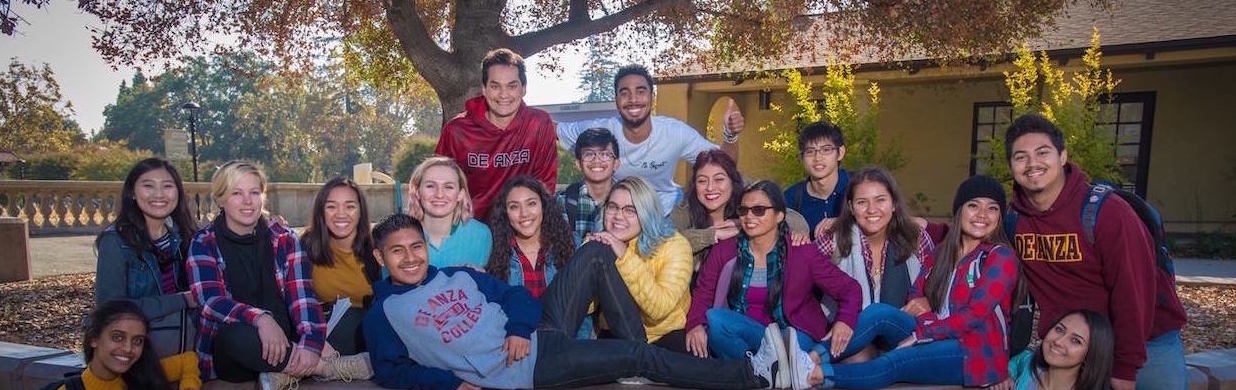After you are admitted to De Anza, you will receive an email with your eight-digit student identification number, also known as your Campuswide ID, or CWID.
- Save your CWID in a safe place! You will use this number to log in to MyPortal, the online gateway to De Anza's student registration and records system.
- Click on the red boxes below to find tips for logging in to MyPortal.
New MyPortal Design
MyPortal is getting a new look – starting Wednesday, Oct. 23. All of the online tools and services that you used before will still be there, but the homepage will look a little different.
Logging in for the first time
- Go to https://myportal.fhda.edu
- For your Campuswide ID (CWID), enter your eight-digit De Anza College student identification number.
- For your Password, enter your date of birth in eight-digit format, like this: MMDDYYYY.
(Example: March 5, 1998 would be 03051998) - You will be prompted to create your new password – using letters and numbers, but no special characters. It's important to remember this password, especially if you don't have a Social Security Number.
- Keep your CWID and password safe! You will use them for paying fees, checking your financial aid status, viewing your grades and other important functions.
- Once you are logged in, continue the steps listed on the Apply and Register webpage and the Registration Steps webpage.
If you don't know your CWID
New Students: Your De Anza student identification number (also known as a Campuswide ID or CWID) will be generated and emailed to you after you submit your application for admission.
Continuing Students:
- You can retrieve your Campuswide ID by going to the Forgot CWID webpage.
- Alternatively, you can go to the MyPortal login page at https://myportal.fhda.edu and click on "What Is My Campuswide ID?"
- Follow the steps on your screen and your CWID will be emailed to you.
If you don't have a social security number, you will need to contact the Admissions and Records Office.
International or F-1 visa students: Contact the International Student Programs office.
If you forget your password
If you need to reset your password
- Go to the MyPortal password reset webpage
- Alternatively, you can go to the MyPortal login page at https://myportal.fhda.edu and click on "I Don't Know My Password"
- Follow the steps on your screen
You may be asked to provide the following
- Your CWID (see above)
- Your legal name that you used when you applied for admission
- Your birth date
- Last four digits of your Social Security Number
If you don't have a social security number, you will need to contact the Admissions and Records Office. Use their online help form for the fastest response.
International students should contact the International Student Programs office.
If you still can't log in
You may need to clear your browser cache and cookies and make sure you're using the latest version of your browser. After you do that, type the MyPortal address – https://myportal.fhda.edu – into your browser.
If that doesn't work, you can try these offices for assistance:
The Library support staff can help with MyPortal questions. Click this button to submit a request.
The Admissions and Records Office can help if you're having trouble with your MyPortal account or problems with registration.
You can also find more information in these guides
International or F-1 visa students: Contact the International Student Programs office.
Security Tip
If you are using a public or shared computer, be sure to close all browser tabs and log out from MyPortal when you are finished. If you close your browser without logging out, someone else could access your account. Learn more in the MyPortal Privacy Alert guide.
Important MyPortal Information
- If you have difficulty connecting to the new MyPortal, you may need to clear your browser cache and cookies and make sure you're using the latest version of your browser. After you do that, type the new MyPortal address – myportal.fhda.edu – into your browser. Don't forget to update your bookmarks or favorites list to the new page. Find more information in the MyPortal Quick Guide.
- If you are using a public or shared computer, be sure to close all browser tabs and log out from MyPortal when you are finished. If you close your browser window or tab without logging out, someone else could access your account. Always make sure you log out on the original tab or window that you used to sign in. Find more information in the MyPortal Security Guide.