Steps to Register
New Registration System and User Guide
De Anza and Foothill colleges have upgraded their online registration with a new interface that's easier to use. You can still use the old system for now, but you have the option to try out the new version. Check out the user guide for the new system or get in-person assistance by contacting the Admissions and Records Office.Before You Begin . . .
New Students:
- Make sure you have first applied for admission and followed all the steps on our How to Apply webpage.
- Don't forget to declare a major (not "undecided") and select a goal of transfer, degree or certificate if you want to qualify for priority enrollment.
- Then come back to this page and follow the steps below to register for classes.
Returning or Former Students:
- You must reapply for admission if you didn't take classes last quarter. (It's OK if you skipped summer session.)
- Don't forget to declare a major (not "undecided") and select a goal of transfer, degree or certificate if you want to qualify for priority enrollment.
- Then come back to this page and follow the steps below to register for classes.
Now, Follow These Steps to Get the Classes You Need
View the Class Schedule
- Search the Online Schedule for the courses that you need.
- Make a note of the five-digit CRN (Course Registration Number), which you will need to register for (add) classes inside MyPortal.
- Be sure to click the title of each course to read the footnotes for details on how the class will be taught, such as
- Whether it will be taught on campus, online or as a hybrid class that includes both on-campus and online instruction
- Whether online classes will have regularly scheduled meeting times, some scheduled meetings, or no regularly scheduled meetings, with students completing weekly assignments on their own time.
Check Prerequisites, Corequisites and Advisories
- When you click on the title of the class, you should also check the footnotes for any Prerequisites, Corequisites or Advisories.
- If you've completed prerequisite coursework at another college, submit a Prerequisite Clearance Request at least two weeks before your date to register.
- Some courses may require you to take a companion class "concurrently" (in the same quarter), or they may require faculty approval for co-enrollment in another class.
Get Your Date to Register
- Find your Date to Register. This is usually posted in MyPortal about two weeks before registration begins.
- Log in to MyPortal > Click on the Student Registration card > Look under "Registration Tools" > Click on "Registration Dashboard" > Click on "Prepare for Registration" to find your registration date and check for any holds on your account
- Your date will be determined by your completion of the requirements for Priority Enrollment, your student status and number of units completed.
- You'll want to register for classes in MyPortal as soon as you can, for the best chances of getting into the classes that you need.
Log in to MyPortal and Register (Add Classes)
- Log in to MyPortal > Click on the Student Registration card > Look under "Registration Tools" and click the link for your "Registration Dashboard"
- Follow the detailed steps in the complete Registration Guide or the Quick-Start Guide to register or add the classes you want to take
- If a class you want is closed, check to see if there's another section for the course that you need.
- If no other time will fit into your schedule of classes, add your name to a class Waitlist.
- You can also try to Add Classes after the quarter begins, by emailing the instructor to request an Add Code.
- If you have trouble with the system, consult the MyPortal Login Tips webpage or the Registration Guide, or contact the Admissions and Records Office for assistance.
Understand How a Waitlist Works
- Review Waitlist Policies before placing your name on a waitlist.
- If space becomes available, you will be automatically enrolled in the class and notified by email. If you no longer want this class, it is your responsibility to drop it.
- Make sure to update the contact information that's listed for you in MyPortal, and check your email often.
Decide if You Want Pass/No Pass Grading
- You have the option to select Pass/No Pass grading during the registration period, or after the quarter begins
- During the registration period, you can use the Schedule and Options tab in the registration system to select the grade mode you want
- After the class begins, you must follow the steps listed on the Pass/No Pass webpage.
- Note: Some transfer institutions will not accept Pass/No Pass grades. Under state regulations, a Pass/No Pass grade cannot be changed to a letter grade.
Pay Your Fees
- Be sure to pay your fees upon registration, so that you are not dropped for nonpayment.
- Visit the Cashier's website to learn about about payment policies and methods of payment, including installment plans.
- Need help with college costs? Visit the Financial Aid Office to learn how to apply for grants, loans, scholarships and the De Anza College Promise.
Drop a Class (If You Need To)
- You are responsible for dropping courses that you choose to no longer attend.
- Check the Academic Calendar for the deadline to drop classes for refunds and the deadline to drop for a W (withdrawn) grade.
- Drops with a W will count toward the maximum number of times you can repeat a course.
Know the Rules on Repeating Courses
- Students may not enroll in the same course more than three times.
- If you receive two W's, two substandard grades, or a combination thereof, the enrollment system will block you from enrolling again.
- You will need to submit a formal request to register in the course again. This will be the last time you may enroll in this class at Foothill-De Anza Community College District.
- See the Course Repetition webpage to learn more about your options, if you have not successfully completed a course in two attempts.
Get Your Final Grades
- Final grades are usually posted for viewing in MyPortal by the second Sunday after finals week, if instructors have submitted grades on time.
- See the Viewing Final Grades webpage for more information about grades and transcripts.
Check Your Progress Toward a Degree
- Log in to MyPortal and use Degree Works to plan and monitor progress toward your degree goals.
- Visit the Degree Audit webpage for details.
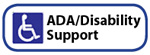 Contact Disability Support Services for admissions and course registration assistance. Call the alternate media specialist
at 408.864.5815 to request college materials in an alternate format.
Contact Disability Support Services for admissions and course registration assistance. Call the alternate media specialist
at 408.864.5815 to request college materials in an alternate format.
Remember to Pay Your Fees!
- Learn about payment policies and methods of payment at the Cashier's Office
- Need help with college costs? Visit the Financial Aid Office to learn about grants, loans, scholarships and the De Anza College Promise
Registration Tips
- Check the Academic Calendar webpage for important dates and deadlines, including add and drop periods, final exam schedule and holidays.
- If you experience problems with the registration system, use the Admissions Office Help Request Form to request assistance.


