The look of page title and header area can me manipulated through the orange MultiEdit button at the top of the editor screen.
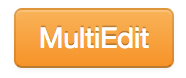
Heading Section
This section will adjust the text area of the page header such as the title and breadcrumb area.
Breadcrumb
This will change the text that appears in the Breadcrumb for the page; adjust this if it needs a better description. The default will be pulled from the page title.
Heading Type
This will determine if the text in the heading will pull from its parent section or from the page. Please leave this as page unless you have consulted with the Office of Communications and have a good case for using the section-level heading.
Heading
This will change the text that appears in the Heading for the page; adjust this if it needs a better description. The default will be pulled from the page title.
Language Menu
Please leave this field alone/unchecked, the Office of Communications will handle which pages have a language dropdown.
Background Image
This section manages the image on the background of the header.
Display
This should always be checked, unless you have consulted with the Web Team.
Image
This is the location of the image to be used for the header background. It is best to use an image that is landscape and not larger than 1200px wide. Please optimize any images before using them too shrink their size. The WebTeam can help.
Problems Changing The Image?
If you are having problems changing the image, such as being denied access to the images folder please try the following:
- Select the Clear button to clear out the image.
- Save your changes
- Go into MultiEdit again and try to select a new image (navigate to your images folder)
- If it still doesn't work, email webteam@deanza.edu
Image Description
This is the description of the image used. This must be filled out.
Header Media
The Header Media section pertains to what comes at the very top of the content section of your page. It helps give a consistent look to our site by using pre-formatted sections.
Type
Image
This will show an image at the top of the page.
Video
This will show a video at the top of your page. This should only be selected when you have a video created by the Office of Communications for this purpose.
Hide
This will hide the Header Media altogether
Image
This is the location of the image file to be used. It should be landscape and no larger than 1200px wide and should be optimized. The WebTeam can help you with this if you need.
Image Description (alt tag)
If you have an image, you must fill out the description of that image.
Video
This is the link to the video file. The WebTeam can help you find the appropriate link.
Caption
This is a section of text that will appear below the header media and is to give a brief summary about the media. Would be fairly similar to the Image Description, just with more context.

